Remove the imperfections from your portrait photos using the red-eye tool.
On many occasions, even the best portrait photo can be ruined by the red-eye effect that is caused by the flash and overexposure.
Fortunately, iPhoto comes readily prepared for such a thing, and has its own red-eye tool built in to solve the problem quickly. It involves a minimum of fuss and is an easy-to-master process, so don’t be afraid if you’ve never been near the editing tools in iPhoto before.
This straightforward tutorial will show you how to find and use this tool, as well as make manual tweaks yourself, in order to add polish and get the very best results.
Step-by-step Using the red-eye correction tool
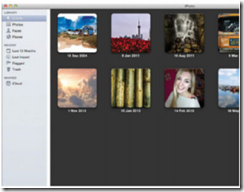
1 Photo
The first thing you’ll need is a photo to edit, so go through your iPhoto library to find an image that contains red-eye, then double-click on it to open it up in full screen.
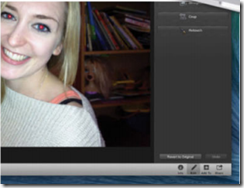
2 Edit
Once your image is open, you’ll notice the selection of tools that appear in the bottom right-hand corner. Among these is the Edit option that you need; click to open it.
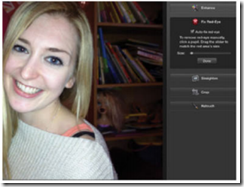
3 Red-eye
The different editing tools available will now be listed in a column on the right, and scanning the list you will see Fix Red-Eye. Click it and the app will automatically reduce red-eye for you.

4 Manual
Uncheck the Auto-fix red-eye option to restart the process and remove it yourself, or use the Dot tool to add some precision touches to the work iPhoto has already done.
On many occasions, even the best portrait photo can be ruined by the red-eye effect that is caused by the flash and overexposure.
The demonic look this effect can give even the most angelic of Remove the imperfections from your portrait photos using the red-eye tool.






