Microsoft makes critical improvements to its flagship operating system, but are they enough to convince the nay-sayers?
We weren’t overly impressed by Windows 8 when it came out We found the divide between a traditional Desktop and the touchscreen-oriented Modern interface too jarring and disjointed. With Windows 8.1, Microsoft has clearly taken user feedback on board, restoring the much-missed Start button and refining existing features. Existing Windows 8 users can upgrade for free via the Windows Store.
Setting Windows 8.1 up
After installing Windows 8.1, you can opt for the default Express Settings or customise the settings yourself. It’s worth trying the customised option, as some of the default options share information with advertisers.
You’ll also be prompted to tog into your Microsoft account. While this isn’t compulsory, you’ll have to log in if you want to download apps from the Microsoft Store.
The advantage of using your Microsoft account is that Windows 8.1 can automatically back up your files to Microsoft’s SkyDrive online storage service. You only get 7CB of space free, so if you’ve lots of files you might want to upgrade to one of Microsoft’s paid-for packages.

tetttfR^iflryHt^WOiflfon is back jusfr® StoWcptlf’s really just a shortcut to the Modern Start screen which happens to share many features of the old Start menu, including program shortcuts and a search bar. The button is handy if you’re using a touchscreen, but won’t satisfy anyone who wants a Wndows 7-style Start menu on their Desktop. You can use third-party programs, such as Start Menu Reviver (www.snipca. com/10260) if you want the old Start menu back.
You can now put the same wallpaper on both the Desktop and Start screen, making the transition between the two interfaces lessjarring. However, it’s still not perfect. The Desktop and Modern apps still use two completely different sets of Open and Save dialog boxes, for example.
Microsoft has made useful improvements to the Modern interface. Now you can have two apps open simultaneously by snapping them into position with your mouse or with a touch gesture. These manoeuvres can be fiddly to carry out though – an easier alternative is to use the keyboard shortcut. You can also split your screen so half shows a Modern app and the other half shows your Desktop (see screenshot on opposite page).
You can adjust the amount of screen space each app takes up by dragging a bar at the edge of each app. If you use two monitors, you can have an app open on each one.
The Search feature has also been improved. Programs, settings and files are no longer divided into different results categories, while search suggestions from Bing are now included. You can search for specific types of content, such as files, settings, web images or web videos (see screenshot above), but by default the search function searches everywhere, both on your PC and online.
Other welcome enhancements include customisable category headers for your Start-screen tiles and the ability to set slideshows on your lock screen. Tfie hitherto sparsely populated Settings now includes loads more options previously only found in the Desktop’s Control Panel.
Use the new improved apps
Almost all of Microsoft’s Modern interface apps have undergone makeovers. The Photos app now lets you browse images on network drives and even gives you some basic cropping and editing tools to make your photos look their best. TTie Facebook and Flickr integration of previous versions has, however, been removed.
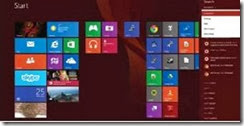
The Music and Video apps are, to all intents and purposes, front-ends for Microsoft’s Xbox media-streaming services. Xbox Music gives you unlimited access to its collection for six months, after which you can stream up to 10 hours of music per month. Paid-for subscriptions are available should you need more.
The Music app can of course also play your own musiccollection and now supports standard keyboard shortcuts, such as using the spacebar to pause and play tracks. However, its format support is limited and it can’t play music from network shares apart from those on other Windows PCs, so tracks stored on a NAS device are inaccessible. Although the Music app has been improved, we still prefer Windows Media Player and iTunes.
The Video app opens with a selection of films available for you to buy. You must scroll left to see thumbnails of your own video files. It plays all the most popular formats, but doesn’t support features such as subtitles or switching between multiple audio tracks. We prefer the free VLC desktop video player.
Like Windows 8, Windows 8.1 doesn’t include Windows Media Center, which was present In Windows 7 and allows you to record TV. You can buy Windows
8.1 Pro and then spend more adding Windows Media Center, Alternatively, use a different TV-recording program such as the freeXBMC (xbmc. org), although it’s not as easy to set up as Media Center. The Modern version of Internet Explorer 11 now lets you have as many tabs as you want, rather than restricting you to 10.
You can also configure your tabs and address bar to be permanently visible, although the option is hidden away in the settings. An even more useful new feature is the ability to have two browser windows open side by side. Although, oddly, this is accessed by right-clicking Internet Explorer’s Start screen tile rather
Better than Windows 8.1
Windows 8.1 is much easier to use than Windows 8 – running Modern apps side by side makes better use of high-resolution monitors, for example. However, despite new features such as the resurrected Start button, Windows
8.1 still feels disjointed. This is down to the fact that 8.1 is designed for both touchscreen and keyboard/mouse control, so it feels like two separate operating systems which have been unsuccessfully meshed together. It’s one reason we remain sceptical about the usefulness of touchscreens on PCs and laptops.
Despite all this, we do like Windows 8.1 much more than Windows 8.

Even so, if you’re using a non-touchscreen computer you should stick with or upgrade to Windows 7, especially if you’re running XP, which will soon no longer get security updates from Microsoft. If you’re running Windows 8, then it’s absolutely worth upgrading to 8.1. If you’re still running XP or Vista and your computer supports it, then it’s a good idea to upgrade to Windows 7.
VERDICT: A significant improvement over Windows 8, but 8.1 is still a work in progress. There are still few compelling reasons to upgrade if you have a non-touchscreen computer
