Projector throw ratios
You can avoid buying a projector that’s not right for your room by paying attention to its throw ratio specification. Mark Craven explains
Unless you have a bottomless wallet, a projector – rather than a TV – is the way forward to get an authentic, super-size video experience. You can spend as little as £500 and enjoy an image bigger than 100in. But not all PJs are created equal.

The manufacturer’s choice of lens dictates the size of the picture a projector will create from any given distance. This is known as ‘throw’, usually expressed as a ratio – hence ‘throw ratio.’
Throw ratio signifies the relationship between the width (horizontal, not diagonal) of the projected image, and the distance from the lens to the image.
A throw ratio of, for example, 1:1 would mean that for an image 100in, the projector lens needs to be 100in away. A 1.5:1 ratio would mean getting a 100in image would need the projector to be 150in away. And so on.
Knowing a projector’s throw ratio is therefore vital if you plan to use it with a dedicated screen of a specific width – and it’s also very useful even if you are just aiming at a blank wall. Likewise, if you have no flexibility over where you can physically position the projector, its throw ratio will tell you what screen size you can partner it with.
Let’s say you have settled on a 16:9 ratio projector screen with a 92in diagonal measurement, which
is equal to approximately 80in wide (don’t rely on your knowledge of the Pythagorean Theorem – get measurements from the screen maker). The projector you want to buy has a throw ratio of 1.2:1. To fill that 80in-wide image, you’ll need the projector to be 96in away (80 x 1.2 = 96). Get a tape measure out and you can plot where your PJ will have to sit.
Of course, it’s unusual for home entertainment/ cinema projectors to have a fixed throw ratio (except ultra-short-throw models, more on which later). Many have lenses with an optical zoom, typically from 1.1x to 2.1x. Zoom brings you greater throw ratio flexibility, letting your projector create a specific image size from more than one position.
The BenQ TH685 projector reviewed on page 52 in this issue has a 1.3x optical zoom, and a throw ratio ranging from 1.127:1 to 1.46:1 (the latter number being approximately 1.3x the first). With this model, you could therefore create a 100in picture from any distance between 112.7in and 146in.
Such a throw ratio would be usually described as short, and in a home cinema room would often result in the projector being ceiling-mounted, or table positioned, toward the middle of the room. If you want to mount your beamer against the rear wall, a model with a longer throw ratio is more likely to be suitable (obviously depending on room dimensions).
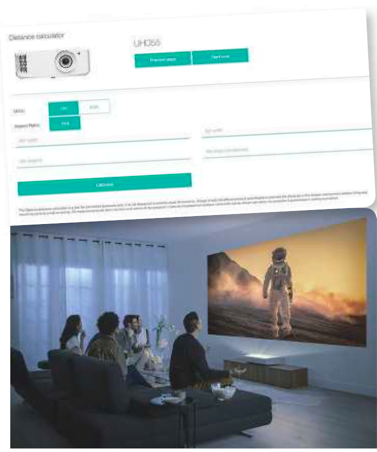
It’s therefore no surprise to find that projectors mainly intended for a dedicated cinema room install feature longer throw ratios and greater optical zooms. Epson’s new EH-LS12000B, for example, has a 2.1x zoom and expansive 1.3-2.84:1 throw.
Some higher-end models can also be specified with different lenses. Sony sells its optional Z7008 short-throw lens for use with its premium long-throw PJs, letting them to be used in space-starved rooms.
While short-throw models are good for introducing largescale pictures into small/medium sized rooms, ultra-short-throw (UST) projectors allow supersize visuals to appear without you really having to think about where they’re coming from. By shrinking the throw ratio, often to around 0.25:1, pictures of 80in, 100in and more can be projected from distances small enough to let the projector effectively sit against the front wall. The result? All your hardware can be at the ‘business end’ of your room, with no tricksy beam of light to deal with. The majority of UST models have no optical zoom, though, meaning increasing the size of the image is simply a case of moving it back from the wall.
So, you should always check a PJ’s throw ratio before buying. Even better, make use of throw ratio calculators online (Optoma, for instance, has one that covers all of its models) to see what image size you could be looking at.






